For Prepaid israel sim cardsClick Here
- My Account
- Shopping Cart
- Checkout
Worldwide Shipping
5 day Shipping in USA
Cheap Unlimited Plan
Golan has the best deal in Israel !
Any size SIM card
Kosher or Regular SIM cards
Shopping Cart
0 item(s) - $0.00-
ORDER SIM
Replace Lost Golan SIM
You can order a replacement sim card with the same phone number by clicking hereSignup With Golan Telecom
Golan Telecom has been offering the cheapest postpaid cellphone plans available in Israel , Golan has been offering the best phone phones you will find in Israel including many extra features no other provider offers ! Golan is the fastest growing Cellular provider in Israel since 2012 and is the only providers that allows tourist to signup with a passport number and use a foreign credit card for the monthly billing.
- eSIM Sky Mobile
- Classic Plan
- SIMPLE PLAN
- Refill Prepaid SIM
- Prepaid SIM CARDS
Frequently Asked Questions
You can cancel the Golan service at any time, The Golan sim will continue working until the end of the billing cycle.
To cancel the Golan service you need contact Golan at *0058 or +972-585555858 , you can also login to your Golan account to cancel.
Go to the tab "My Lines"
Click
![]()
Than click

You can sign up using a credit card from one of the countries below
Australia, Austria , Bulgaria , Belgium , Canada, Croatia , Cyprus , Czech Republic , Denmark , Estonia , Finland , France , Germany , Greece , Hungary , Ireland , Italy , Luxembourg , Malta , Netherlands , Poland , Portugal , Slovakia , Romania , Slovenia , Spain , Sweden , UK , Switzerland , USA , Argentina , Russia , Belarus and networking Palestinian Authority.
Golan does not accept credit cards from Diners or Discover
If you did not receive your sim card in the mail please make sure to notify us so we do not activate the sim card.
If you want to cancel your order with us you must contact us before the activation date you choose in your order, once we complete your order and the Golan sim card is activated you will not have the option to cancel your order with us.
After the Golan sim card is activated and the signup process is complete you can cancel the Golan service at any time without paying any cancelation fee.
Returning for a replacement and refund
1. Quality Issues:
We will be responsible for an exchange or refund if there are any product quality problems within 30 days of the Customers receiving the item. Customers may need to send the product back to us, and after confirming that the product has not been damaged on purpose, we will exchange the product or offer a refund.
2. Non Quality Issues:
If a customer returns a product, within 30 days after receiving it, for non-quality reasons, there will be a $7 Return fee on each item for shipping and handling when we sent you the item.
Returned products should be in brand new condition with original packaging. If any accessory or the original item was lost during the process of returning, we will deduct the price of the lost item from any refund.
Canceled orders (Before delivery)
If an order is canceled before shipment, there will be no costs incurred.
Wrong Item Delivered
After confirming the wrong item has been sent, we will exchange your item or fully refund the item and pay for shipping both ways.
Cancellation after the SIM is activated
After the Golan sim card is activated and the signup process is complete you can cancel the Golan service at any time with Golan without paying any cancellation fee. The Golan sim will be canceled immediately or will continue working until the end of the billing cycle on the 15th.
Only the account owner can cancel the service with Golan!
You can login to your Golan account to cancel, you will need to print out a form, sign the form and send the form to Golan via email, Fax, or by mail, the Golan sim will be canceled immediately or will continue working until the end of the billing cycle on the 15th, see this video tutorial https://www.youtube.com/watch?v=8DcMwp-BOrY
First login to your account at https://golantelecom.co.il/web/login.php
Go to the tab "My Lines" and click ![]()
Than click ![]()
See this video tutorial for canceling with Golan https://www.youtube.com/watch?v=8DcMwp-BOrY
You can also contact Golan and ask then to put the sim card on hold, the line can be on hold for a minimum of 1 month and up to 3 months every year, the cost Is 9 Shekel for every month the line is on hold.
With the Golan basic plan you pay a set monthly service fee of 99 NIS including VAT (approx.$27), if you use any services not included in the plan Golan will add the extra charges to your monthly bill.
Golan charges a one-time setup fee of 20NIS on the day the sim card is activated; after you will get charged the monthly service fee of 99NIS on the 1st of each month for the coming month.
The Golan billing cycle ends on the 15th but they charge on the 1st.
Golan charges 49 Shekel any time you need to replace your sim card or change your plan.
You can cancel the service anytime without paying any cancellation fee.
To contact Golan customer support dial *0058 from any Golan sim card within Israel.
From other phone in Israel dial one of the numbers below
1-800-016-058
1-900-721-427
1-900-720-625
From USA dial +972-585555858
Golan customer support Email: gtpniyot@golantelecom.co.il.
Click here for more contact information on the official Golan website.
You do not need a Paypal account to order on our web site !, after you submit the order form you are redirected to Paypal to pay the shipping and handling fee, you have the option to pay via Paypal and you also have the option to use a credit/debit card for payment.
The credit card details you enter before submitting the order form will only be charged by Golan for the monthly service
PayPal accepts all major credit cards from Visa, Mastercard, American Express, Discover and AMEX.
PayPal credit cards.
If you find your credit card is not being accepted with a message such as "The card you entered cannot be used for this payment. Please enter a different credit or debit card number." it might be due to one of the following reasons:
Your card is associated with a specific PayPal account, and you're not logging in with that particular account.
Your card was associated with a PayPal account that has since been closed.
You've linked the card to a PayPal account, but have not yet confirmed it.
You've exceeded your card limit with the PayPal system.
Your email address is raising a red flag in PayPal's system.
Your browser is not accepting cookies. You should clear any existing cookies and try again.
TO change the payment method on your account first login to your account at https://golantelecom.co.il/web/login.php
enter the account ID & password you received in the email
On the right side click the tab
![]()
Than click this button
![]()
See video tutorial below.
You can change the plan every month, Golan charges 49 Shekel when you downgrade the plan but not when you upgrade.
You can change your plan anytime by logging into your Golan account online, you can choose for the new plan to take effect starting from the next billing cycle or immediately.
Plans that are on sale expire after 1-2 years and will change to the 99 shekel plan.
You can put the line on hold by calling Golan at *0058, the line can be on hold for a minimum of 1 month and up to 3 months every year, the cost Is 9 Shekel for every month the line is on hold.
The sim card will be activated on the activation date you choose in your order and you will receive your Israeli phone number via Email on that day.
We will also setup the virtual number for your country and send you the virtual number.
You will also get an email from Golan with your account login information when the signup process is complete..
Verify that "Data Roaming" is activated, with Golan you need to enable “data roaming” under the network setting to get data access
Example:
- iPhone: Enter "Settings"> General>Network> Data Roaming> Switch to "ON", Activate.
- Galaxy S (1,2 & 3): Enter "Settings">Wireless and network> Mobile networks>Data Roaming>Activate Data Roaming (mark V). Then long press on the "Shut Off" button. A phone options will appear. Verify that "Data network mode" is activated.
- Galaxy S (1,2 & 3) ICS version: Enter "Settings">Press "More" or Wireless and network > Mobile Networks>Data Roaming>Activate "Data Roaming" (mark V).
- Sony Ericsson (Android): Enter "Settings">Wireless and networks>Mobile networks>Data Roaming>Activate the Roaming Data (Mark V).
- LG Optimus: Enter "Settings">Wireless & Networks>Mobile networks >Activate the Roaming Data (Mark V).
- HTC: Enter "Settings"> > Mobile network>Data Roaming> Activate the Roaming Data (Mark V).
- Sony Ericsson W995: Menu> Settings> connectivity> Internet Settings> Make sure that "allow local connection"> set on "yes"
First make sure data services and 3G is enabled under network settings, with Golan you need to enable data roaming to get data access, Golan is using the Cellcom network therefore you need to enable roaming.
If you have an Iphone reset the network setting under settings, general- reset-reset network settings
Click here for more information on the how to configure your device with the Golan APN settings.
Click here to watch a video on how this is done on Android.
See below for the only two settings you need to enter, leave the rest undefined
Name: Golan 3G
APN: internet.golantelecom.net.il
Every carrier uses different access points (APN) settings for wireless DATA connection, some phones like the iphone or Blackberry will automatically configure the APN settings, other type phones like Nokia/Android need to be configured manually.
Q: What is “APN”? A: “APN” stands for Access Point Networks. It allows you to connect to the internet & identifies your data
Important: First make sure data services and 3G is enabled under network settings, with Golan you need to enable data roaming to get data access, Golan is using the Cellcom network therefore you need to enable roaming.
Android APN settings
1. FROM THE HOME SCREEN, PRESS THE MENU KEY - SETTINGS - WIRELESS & NETWORKS.
Note: This varies on different software versions.
2. Touch Mobile Networks. - Touch Access Point Names or APNs.
3. Click “Menu” and then “New APN”.
Enter Name and APN (-Access Point Name (APN): internet.golantelecom.net.il ).
Leave Username, Password and other entries blank.
4. When you are done, press the Menu key and Save, Reboot your phone, and test out your internet connection.
To watch a video on how this is done go to: www.youtube.com/watch?v=FOm4ctxTx0I
APPLE APN SETTINGS
FIRST MAKE SURE DATA SERVICES AND 3G IS ENABLED UNDER NETWORK SETTINGS
If you have an Iphone reset the network setting under settings, general- reset - select reset network settings, you can also do a soft reset by holding down the power button together with the menu key until the phone powers off and back on again.
BASIC PHONE APN SETTINGS
Settings for basic phones are different from model to model. Find your phone's APN settings using the how to's or user manual for your phone at and enter the required APN information, internet.golantelecom.net.il, for Nokia settings see below
Go to Menu > Settings > Configurations.
Select Personal Configuration settings > Add.
Fill in Account Name.
Select Access Point Settings > Bearer Settings.
Enter the Access Point Name (APN).
Leave Username and Password blank.
Go back to Personal Configuration menu.
Select the Account Name and click Option and choose Activate. Done.
BLACKBERRY APN SETTINGS - BLACKBERRY 10
1. From the home screen, tap Options.
2. Tap Network Connections - Tap Mobile Network. - Tap APN at the bottom of the screen.
3. Enter the required APN information - Access Point Name (APN): internet.golantelecom.net.il
4. Tap Save at the top of the screen.
PREVIOUS BLACKBERRY OS
1. From the Home screen, scroll to and select Options.
2. Perform one of the following (depending on your device software version):
· For BlackBerry OS 4.0 or older select TCP / IP.
· For BlackBerry OS 4.1 to 5.0 select Advanced Options > TCP / IP.
· For BlackBerry OS 6.0 or newer select Device > Advanced System Settings > TCP / IP
· Enter the required APN information - Access Point Name (APN): internet.golantelecom.net.il - Select Save.
WINDOWS PHONE APN SETTINGS
Settings for Windows phones are different from model to model. Find your phone's APN settings using the how to's or user manual online
for your phone and enter the required APN information. - Access Point Name (APN): internet.golantelecom.net.il
Steps to follow if "access point" if app has not been installed
1.Swipe left to view the Apps list
2.Tap Settings
3.Tap mobile network
4.Ensure Data connection is set to on
5.Tap add Internet apn button
6.Set APN
7.Tap the Save button
Steps to follow if "access point" app has been installed
1.Swipe left to view the Apps list
2.Tap Settings
3.Tap access point
4.Currently active settings will be marked as active,
Press and hold the setting until options menu appears
It is possible that your cellular phone was purchased from a cellular provider (or any other source) and is locked, making it unable to function with a SIM card from any carrier except one.
If you have already switched from one carrier to another, using the same device, this indicates that it is not locked.
- You must check if the device works with a SIM card from a carrier other than the one currently being used: Insert a SIM card that belongs to a different carrier than the one you currently in use, for example: if you are currently using a SIM card from Orange, insert any other SIM card, such as Cellcom, Pelephone etc.
If the phone still works (you have reception and are able to make/receive calls) with the SIM card you inserted, this indicates that the device is unlocked.
If you do not have reception at all or see an error message such as “Invalid SIM” (usually displayed at the top of the screen where the carrier in use is listed), this indicates that the device is locked.
(If the device being tested is an older Motorola phone and you see the message “Subsidy password” this strictly indicates that the phone is locked) - You may call the company you purchased the phone from and request that they check if it is locked or not.
Note: It is possible to check if a device is locked or not simply by calling the cellular provider it was purchased from, there is no need to go in person. If the device is locked, it can usually be unlocked during the same phone call.
How do I unlock a locked device?
Contact the cellular provider or shop which the locked phone was purchased from and request that they unlock it; this should be done for no charge.
It is recommended to contact the cellular provider which the phone was purchased from, either by calling their customer service call center or by use of the chat service available on their website. In most cases the phone will be unlocked immediately.
Older devices usually cannot be unlocked over the phone and require you to go to the service center of the cellular provider or shop which the phone was purchased from in person.
Please note:
- Unfortunately, devices cannot be unlocked by calling Golan Telecom’s customer service, only the company which sold the locked phone can unlock it.
- iPhone users – After having the device unlocked it is required to connect the iPhone to your computer and perform a synchronization/backup in order to complete the process (this must be done after having it unlocked but before inserting Golan Telecom’s SIM card).
NO we are not Golan Telecom, Golan Israel SIM.com is a division of the Company "Prepaid Online" and is affiliated with Golan Telecom since 2013.
We are an authorized distributor for Golan Telecom, we specialize in the telecom market for tourist traveling to Israel bringing you the best deal in Israel for your Cellular needs.
We signup tourist with the Golan service and offer the option to have the SIM card delivered to your home before you travel to Israel, we only charge the shipping and handling fee when you checkout, you will have your own Golan account and the monthly service is billed to your credit card directly by Golan Telecom on the 15th of every month until you cancel the service with Golan Telecom.
Benefits you get for signing up with Golan on our website
1. we ship the sim card to any location in the world
2. we offer express shipping (USA, Canada, Israel)
3. we sign you up with Golan and activate the sim before you land
4. we set up the virtual numbers for you
5. we give you support in English
6. we send you video tutorials to help you use the Golan account.
7. you receive an English user Guide and free gift, see here
FOR THE OFFICIAL GOLAN TELECOM WEBSITE CLICK HERE
Cancellation
After the Golan sim card is activated and the signup process is complete you can cancel the Golan service at any time without paying any cancellation fee. The Golan sim will continue working until the end of the billing cycle.
Only the account owner can cancel the service with Golan!
You can contact Golan and ask then to put the sim card on hold, the line can be on hold for a minimum of 1 month and up to 3 months every year, the cost Is 9 Shekel for every month the line is on hold.
First login to your account at https://golantelecom.co.il/web/login.php
Go to the tab "My Lines" and click ![]()
Than click ![]()
See this video tutorial for canceling with Golan https://www.youtube.com/watch?v=8DcMwp-BOrY
We also offer Prepaid SIM cards for Israel to short-term and frequent travelers at www.prepaidisraelisim.com , If you travel to Israel for short term visits you should consider getting a prepaid SIM card, you will have your permanent Israeli phone number without any monthly charges, you can refill the prepaid sim card online before you travel to Israel, prepaid is the best solution for travelers, visit www.prepaidisraelisim.com or click here to purchase a prepaid sim card with free shipping.
Currently we are only available via email but we will call you if you request a call back, we always respond to emails within 12HR for urgent matters you will get an immediately response.
During the signup process and after we will give you full support to assure you are all setup and the service is fully working, after the signup process is complete you can always contact us if you have any questions about the service or if you feel we can be at any service to you, for technical support and billing issues you will need to contact Golan directly, Golan Telecom is your service provider and they will be at your service 6 days a week with a team that mostly speak English, (you can always ask for someone who speaks English)
Click here to Contact Us
To check your voice mail or change your greeting message Dial *151 or 058-7770151 from your phone, or hold down your '1' key’ the instructions will guide you through the voice mail menu.
To check your messages from a different phone dial as follows 151-58-XXX-XXXX
The unlimited service while abroad includes only outgoing calls and sms to Israel, incoming calls and sms from any country + 6GB data, click here to download a detailed list of all the rates for using the sim while roaming, if you have any more questions about using the sim card in other countries you need to contact Golan directly, we cannot give roaming rates because we do not want to be responsible if you get charges high roaming fees.
See below for the countries included, see here for the Golan Usage guide for using your phone abroad
| |
||||
| |
||||
| |
|
For International Calls: Always ONLY Dial using 00 followed directly by the country code - for example, dial the USA as follows: dial 00 then 1(555)555-5555, if you dial using any other prefix you will get charged by Golan for each call.
For International SMS: Dial the plus + sign then the country code followed by the phone number, for example, SMS the USA dial: +1(555)555-5555, international text with Golan is NOT free, you will get charged 0.49 NIS for each text to USA, for other countries you can pay up to 1 NIS for each text.
Hold down the 1 key or dial *151 or +972587770151 from your phone to access the voice mail system, when you get to the voice mail dial 3 for settings, press 5 for languages - press 2 to select English
This video tutorial will show you how you can add an extra 2GB data to your Golan Telecom cellphone plan by logging into your Golan account online, to add data you can also contact Golan or respond to the text they send you when the data plan has maxed out.
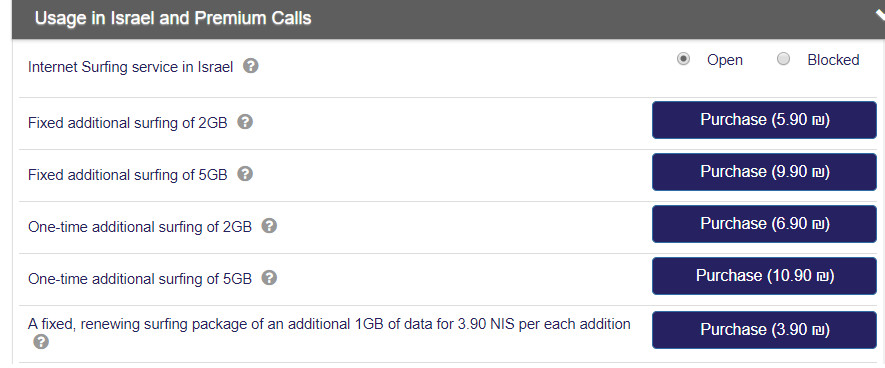
verify that the settings on your device are set in accordance to the ones given through this link
If you can´t send or receive text messages on your smartphone, then the number of the message center is probably not correct, most of this problem occurs when you use a different mobile operator.
The Golan Message Center number is +972586279099
For Android:
Find "Text messages"
Press Messages.
Press the menu icon.
Press Settings.
Press Text messages.
Save the message centre number
Press Message centre.
Key in +972586279099 and press OK.
Return to the home screen
Press the Home key to return to the home screen.
For iPhone:
Enter *#5005*7672#
Press Call
You will then see:
Settings interrogation succeeded
Service center address
The current SMSC number will then show
To change the Message Center Number:
Enter **5005*7672*+972586279099# (for Golan)
Press Call
You will get the same message but if you then check again you will find the new number
To read instructions from Apple on how to fix issues with Imessage click here https://support.apple.com/en-vn/HT204065
Using iMessage is hardly any different from using an app like WhatsApp, Imessage even shows up in separate threads.on your phone.
All Apple cares about is verifying ownership of your phone number. After that, you can turn off the cellular radio completely, remove your sim card, whatever, and Apple doesn't care. iMessages never get delivered to your wireless carrier and have nothing whatsoever to do with your sim card.
The only difference with Apple's service? Once you insert a new sim card with a new number, that new number gets activated to be used with iMessage and the older number gets deactivated. For all Apple knows, you might have canceled that number's service and will no longer ever use it.
If the sim card you have is to small you can buy a sim card adapter like this one, If you need to trim your SIM card to a micro-SIM size, here are your options:
1. Head to Amazon.com and search for a nano-SIM cutter, like this one. It works like a hole puncher. When it arrives, you'll simply place your SIM card in the tray and punch out a smaller size. As a bonus, you'll also receive two adapters, which will allow you to put the micro-SIM card back into a regular-size SIM slot later on.
2. Do it yourself. If you need to trim your standard or micro-SIM card immediately, print out this free template and follow the instructions on the page. It's crucial that you take your time with this project, because if you make a mistake, you'll have to purchase a new SIM card. For the best results, use a sharp pair of scissors and always cut less first and trim (or file) later, if need be.
To watch a video on how this is done click here
3. Find out if any phone store in your neighborhood can cut it for you. some phone shops are able to trim it with a SIM cutter they have on hand. do not try asking your carrier's store they do not hold sim cutters.
Please note that there are always risks involved with home modifications and don’t cut up your SIM card unless you’re happy for it not to work (in this case you’ll need to get a replacement from the provider, or order a new SIM card). Proceed at your own risk.
To cut the sim card you need the following equipment
- Unlocked Phone
- Standard or Micro SIM card
- Pencil
- ruler
- Small pair of straight scissors
- Nail file
-
facebook
-
youtube









